I have had several questions about my new header and how I did it. Well this will definitely be the blind leading the blind.
First I gathered the pictures that I wanted to use and saved them in my picture file. Then I went to Mosaic Maker and started playing with different mosaics. You can find them here and it is free.
http://bighugelabs.com/mosaic.php
The mosaic I am using is the one that is 4 thin vertical pictures. There are several templets to choose from and you can load your pictures and move them all around. It is a very easy site to use. Once you create your mosaic, they ask you if you want to edit it or save it. When it is like you want it to be just save it to your picture file.
That's really it. After I had the mosaic picture saved to my picture file I did use Photoshop to put my blog name across the top and to resize it. There are all kinds of programs that will allow you to watermark a picture and to resize it. Use what you have.
All I did after that was go to Design on my blog and where it said Header Gadget, I clicked to edit and then removed the picture that I had and loaded the mosaic picture.
That's all I did. I hope this makes sense. As I said, I am not very tech savvy, so this was a ton of trial and error with making a mosaic that I would like and then testing them on my blog.
Good Luck, let me know if this helps.
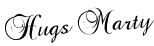
First I gathered the pictures that I wanted to use and saved them in my picture file. Then I went to Mosaic Maker and started playing with different mosaics. You can find them here and it is free.
http://bighugelabs.com/mosaic.php
The mosaic I am using is the one that is 4 thin vertical pictures. There are several templets to choose from and you can load your pictures and move them all around. It is a very easy site to use. Once you create your mosaic, they ask you if you want to edit it or save it. When it is like you want it to be just save it to your picture file.
That's really it. After I had the mosaic picture saved to my picture file I did use Photoshop to put my blog name across the top and to resize it. There are all kinds of programs that will allow you to watermark a picture and to resize it. Use what you have.
All I did after that was go to Design on my blog and where it said Header Gadget, I clicked to edit and then removed the picture that I had and loaded the mosaic picture.
That's all I did. I hope this makes sense. As I said, I am not very tech savvy, so this was a ton of trial and error with making a mosaic that I would like and then testing them on my blog.
Good Luck, let me know if this helps.
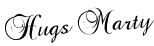
Post Title
→Answers to Header and Mosaic Maker
Post URL
→http://netdesignworld.blogspot.com/2011/02/answers-to-header-and-mosaic-maker.html
Visit Design World for Daily Updated Collection









